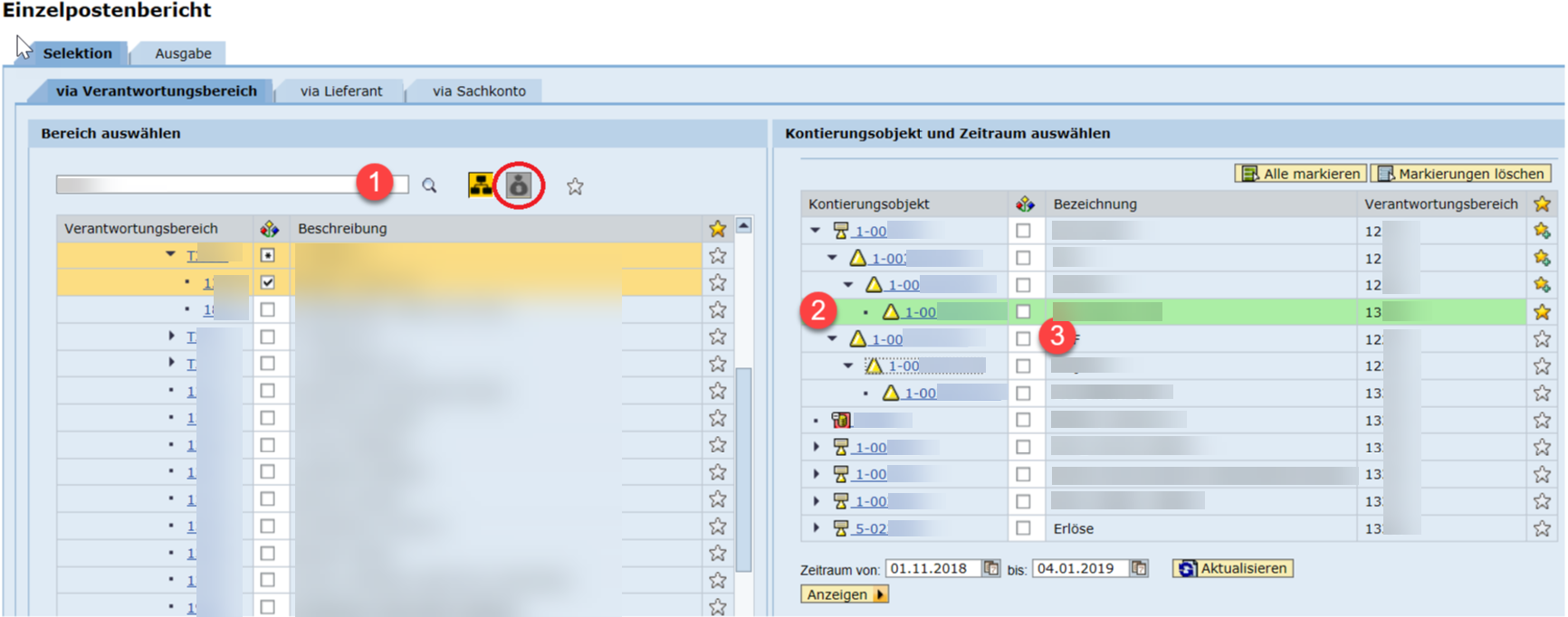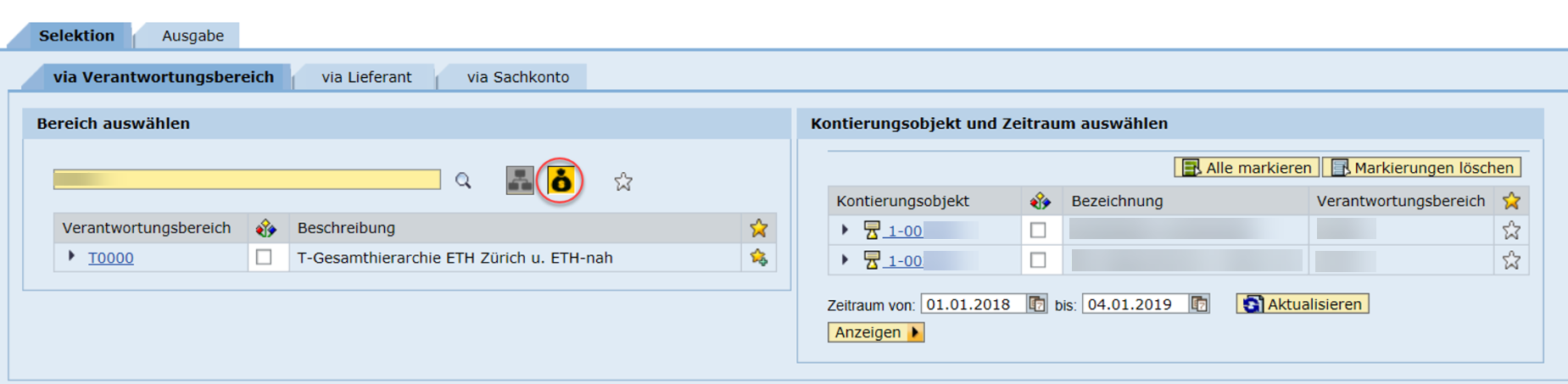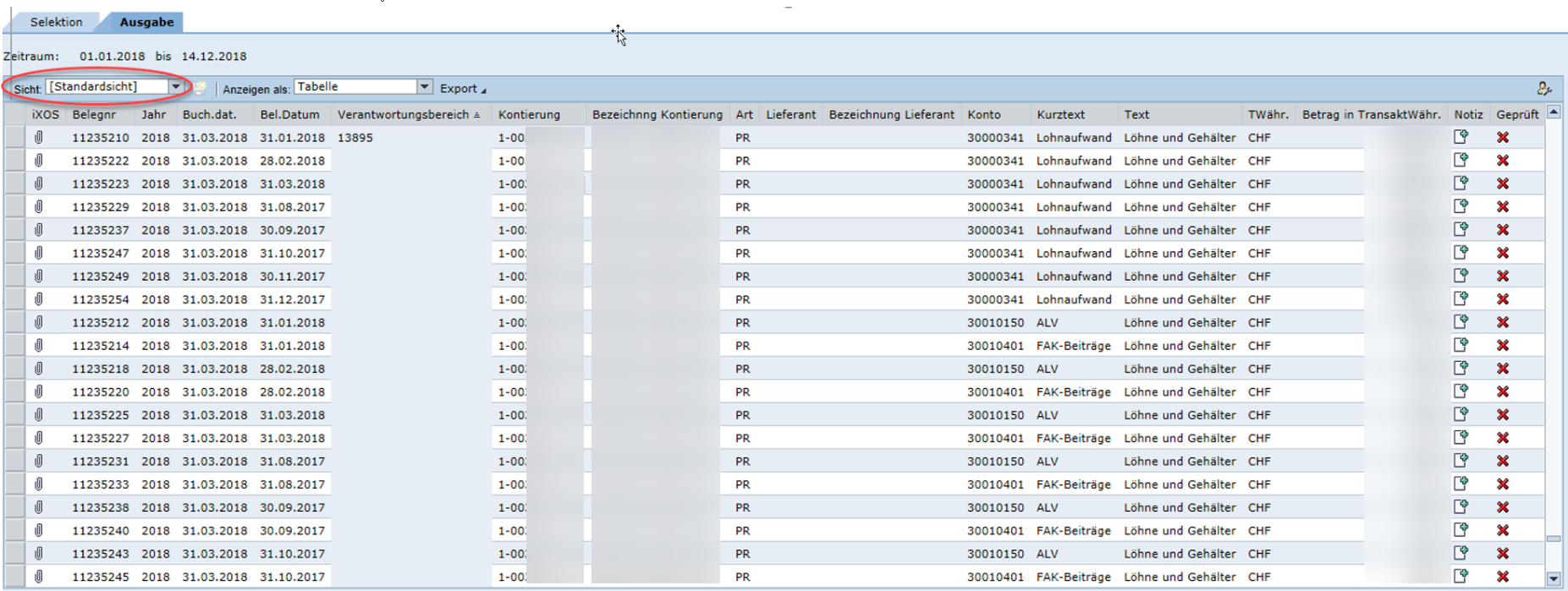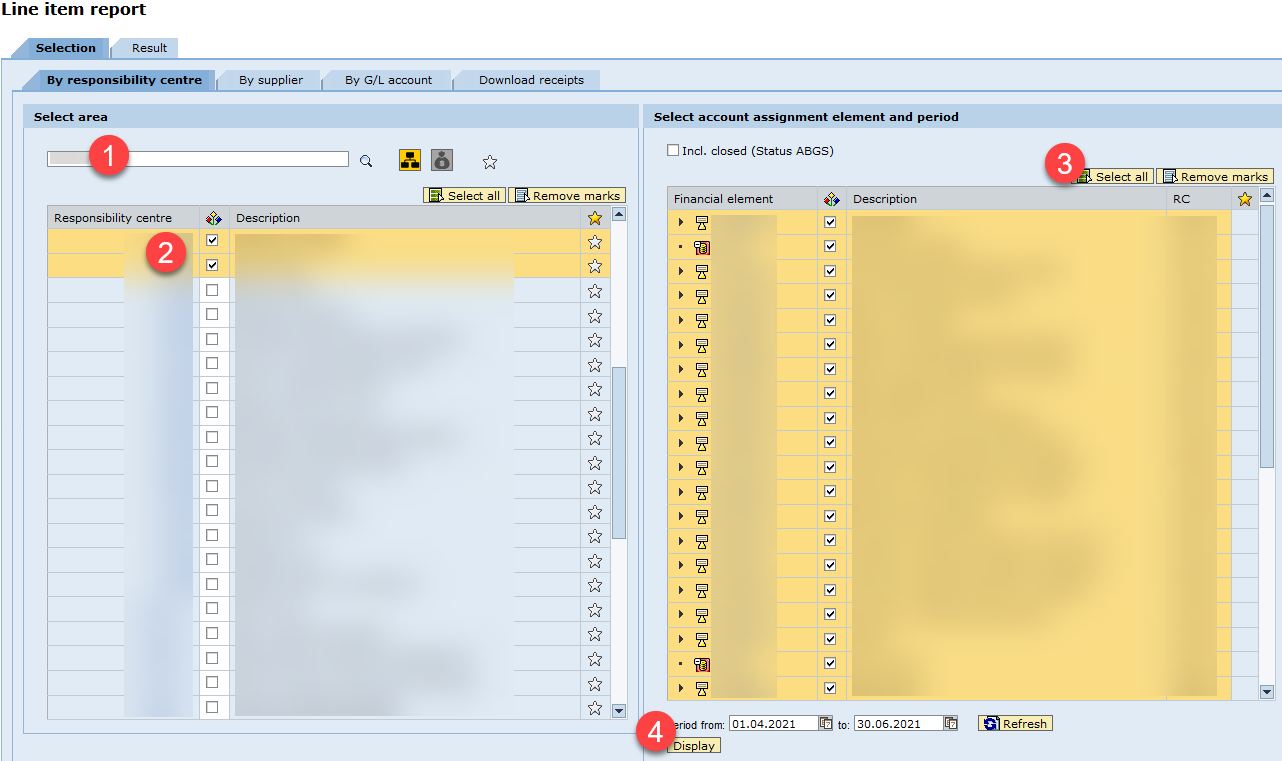Line item report
ETHIS > Finanzen > Berichte Finanzen
The line item report shows all actual postings for the selected responsibility centre, cost centre, project, or PSP element for the period you selected. It does not display a budget/actual comparison or a "balance".
Features: free selection of the displayed period (for projects also in multi-year view), filter and sort postings (automatic subtotals, e.g. by G/L account), sort, add or delete information columns.
The report displays relevant detailed information posted to the relevant account assignment objects (cost centres, PSP elements): For example, the original document, the document or posting date, the G/L account posted, the vendor, and so on. As a transaction control tool, the report also offers search help (search of receipts by vendor, G/L account is possible) and special evaluations can be made (for example, total of expense amounts on a project). The selection is based on the selected time period; if an account assignment element has not been posted to in the period being searched for, this element is not displayed in the results view.
There are several options for the type of selection:
- On the left side of the selector, you usually select the responsibility centre (1 + "Leitzahl").
- However, you can also select by supplier or by G/L account (tab "via supplier", tab "via G/L account").
- Alternatively, you can also search using descriptions. Enter your search term; by (repeated) clicking on the magnifying glass, the corresponding responsibility centres, G/L accounts or suppliers (depending on the tab you are in) are displayed and can be selected.
On the right-hand side, you see the corresponding selection result in the form of a list of (authorised) account assignment elements: Cost centres and/or PSP elements. You can further refine the selection result by selecting the appropriate account assignment elements.
The selection period can be chosen freely. The first day of the "previous month" is the default.
- Search by name or 1 + "Leitzahl"
- Click on the triangle symbol to open the projects/PSPs.
- Click on the box to select a PSP
In the "Responsibility centre" tab you can also restrict the search to a specific cost centre or a specific PSP by clicking on the red circled icon.
The next step is to enter the number or name of the cost centre or PSP and click Search (or Enter). In the right part of the selector, you see the result of the (authorised) account assignment element.
- All active cost centres for which you are authorised are displayed.
- All projects or (by clicking the triangle symbol) PSP elements that are not yet closed in the selected period and for which you are authorised are displayed. Expired but not yet closed projects are also displayed.
Clicking the Display button takes you to the output area of the report.
The checkbox "Show all transactions" also includes those transactions that are subject to receivables management (contract amount) (e.g. SNF funds, EU funds, etc.).
You have the option of selecting default views:
- Standard view: totals row according to VB below document list
- Default view: Totals line after VB above document list
- Project view: Summation above document list according to VB and account assignment element
You can remove columns from the report or add more information columns by selecting the "Toolbar" at the top right of the results table, see also "Field supply".
Note: For postings migrated from the legacy system, the migration date must be 31.12.2018. In these cases, the Document Date column displays the original posting date. For more information about the document, see the long text of the document.
In the line item report, existing documents are indicated in the first column by a paper clip icon.
An explanation concerning the documents for internal invoices (for example, office supplies) is available using the link (German only).
The open amounts of your ETHIS orders (obligations) can be displayed using the selection mask "By responsibility centre". You can display obligations per account assignment element or all existing obligations in the selected responsibility centre.
Search on one/several account assignment element(s): Select the responsibility centre(s) and the account assignment element(s). Then click on the "Display" button.
Search on one/more responsibility centre(s): Select the responsibility centre(s) (step 1 and 2). Click the button "Select all" (3) and then "Display" (4).
Ex. Search on several responsibility centres:
The selected period is irrelevant for the obligations display.
After clicking on "Display" the tab Obligo (1) appears. The amount still open per order item is shown in the column "Obligated" (2). In the top line marked in yellow you will find the overall total (3) of the order items concerned, the invoices booked and the amounts still open on these items. The totals per responsibility centre (4) can be found in other lines marked in yellow.

Alternatively, the tab Obligo can also be called up via the selection masks "via supplier" and "via G/L account".
Please bear in mind that only obligations from ETHIS purchase orders are shown here. Open obligations resulting from procurements without ETHIS purchase order cannot be displayed.
Also note the fact that with "Obligated" always the total amount still open per order item is displayed, regardless of the delivery date/end of term (1) of an order. I.e. as soon as there are orders with delivery date/term end in a subsequent year (of the current year), the total of open obligations (2) can only be used to a limited extent for obligation statements in the current business year.
Furthermore, for orders where foreign currencies are involved (as order currency, as invoice currency), the obligation in CHF should always be considered only as an approximate residual obligation. This is because the commitment-relevant postings (order, invoice) take place at the respective daily exchange rate and thus result in currency differences.
In this context, it is all the more important that a tick is set in the "final invoice" checkbox in the "Record supplier invoice" workflow on ETHIS for the final invoice (last invoice to be expected) of a procurement transaction. This deletes any residual obligation due to currency differences and the corresponding order item no longer appears in the Obligo tab in the line item report.
In the standard view of the line item report, fields and the display are preselected. However, you can add fields from the field selection (or remove preselections) and adjust the display. To do this, click on the icon "Open settings dialog" in the upper right corner.
Short explanations are stored for all fields. To see them, move the cursor to the respective field name.
Most fields that are not selected by default contain information that is only useful for specialists and specialist departments. However, the following fields from the field list could also be useful for administrators. Do not forget to save your new selection.